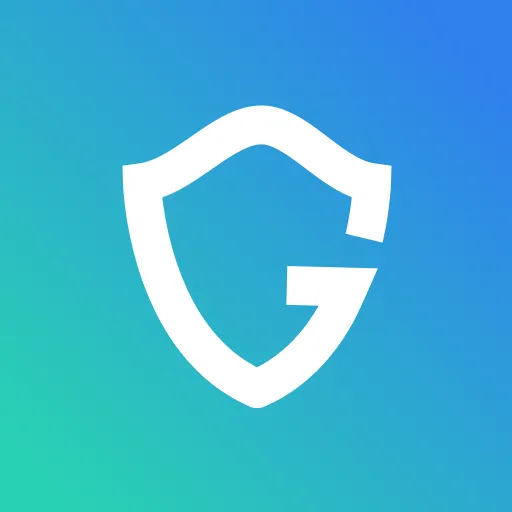Deceptive Website Warning: Causes, Impact & Solutions
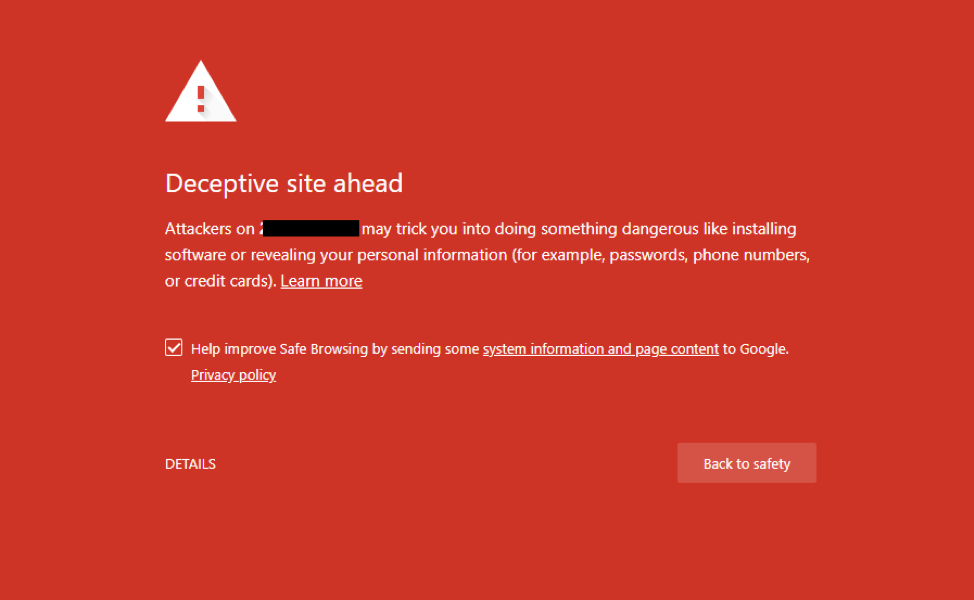
Key Takeaways
- Deceptive Warnings Hurt Fast: A warning like “deceptive site ahead” can scare off visitors, tank traffic, and hurt your reputation - often due to malware, phishing, or shady redirects on your site.
- Most Warnings Come from Hidden Issues: These alerts are usually triggered by things like hacked scripts, outdated software, or third-party code that sneaks in bad redirects or downloads.
- You Can Spot the Signs Early: Browser alerts, search result labels like “This site may be hacked,” and sudden traffic drops are all warning signs you should act on immediately.
- Fixing It Takes a Few Key Steps: Clean your site of malware, update all software, and submit your site for review to remove the warning.
- Prevention is Ongoing: Regular updates, script checks, two-factor logins, and tools like Guardio can help you avoid getting flagged again and protect visitors from fake or real threats.
Seeing a bright red deceptive website warning on your site can be unsettling. It signals that browsers or Google have detected potential security risks - often hidden malware, phishing links, or suspicious redirects. In short, your site’s safety or trustworthiness has been compromised, and visitors are being cautioned to stay away.
These warnings can trigger sudden traffic drops, damage brand reputation, and even lead to search visibility loss if not addressed quickly. The good news? They’re often reversible once you pinpoint the cause and clean up the issue.
In this guide, we’ll break down what causes deceptive website warnings, how to diagnose and resolve them, and the best ways to prevent them from happening again. You’ll also learn how Guardio helps distinguish legitimate security alerts from fake or malicious ones. It blocks a wider spectrum of malicious sites and neutralizes threats faster than standard tools like Google Safe Browsing, stopping deceptive sites, phishing attempts, and scam pop-ups before they can harm users or damage your brand’s reputation.
{{component-cta-custom}}
What is a Deceptive Website Warning?
A deceptive website warning is a browser alert - commonly seen in Chrome, Firefox, or Safari - indicating that a website might be attempting to trick visitors into unsafe actions, such as sharing personal data, downloading harmful files, or visiting malicious pages.
It’s the internet’s way of saying, “This site might not be what it claims to be.” These warnings appear before a page loads and usually display a red warning screen or a message like “Deceptive Site Ahead” or “Suspicious Website Detected.”
These warnings are typically triggered when Google’s Safe Browsing system or similar scanning services detect suspicious or risky behavior on your website. This can include phishing forms disguised as login screens, scripts redirecting users to fake offers, or injected malware that runs silently in the background.
While these warnings are designed to protect users, they can also unintentionally hurt legitimate website owners, causing loss of traffic, lower rankings, and damaged credibility. At the same time, cybercriminals have learned to mimic these alerts through fake pop-ups or deceptive “security” messages that trick users into downloading malware or sharing data.
Guardio helps distinguish between genuine browser warnings and these fraudulent ones, blocking fake alerts and ensuring users only see trusted, verified security notifications. Understanding both how real warnings work and how fake ones spread is the first step toward restoring your site’s safety and user trust.
What Triggers a Deceptive Website Warning?
Browsers and search engines issue a deceptive website warning when they detect suspicious activity or unsafe content that could put users at risk. These triggers can come from a range of technical or security issues, or even small misconfigurations, that can lead to your site being flagged. Below are the most common causes:
Malware and Virus Infections
Malware infections are one of the top reasons websites get flagged. Hackers often inject malicious code or files into a site’s backend, typically through weak admin credentials, unsecured FTP access, or outdated CMS components. Once active, this malware can spread infections, redirect visitors, or steal sensitive data, prompting browsers to immediately display a warning.
Phishing and Scam Attempts
If your site or one of its pages tries to imitate another brand or collect personal information (even unintentionally), it can be marked as deceptive. For example, fake login pages, “account verification” forms, or payment screens that resemble legitimate websites are treated as phishing attempts by Google’s Safe Browsing system.
Suspicious Redirects and Ads
Unapproved redirects or injected ad scripts are another red flag. Many compromised sites unknowingly redirect visitors to adult, gambling, or fake giveaway pages through hidden JavaScript or iframe injections.
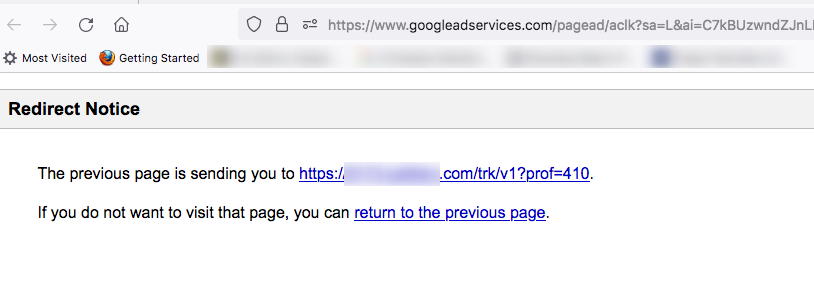
These redirect chains make your website look untrustworthy, even if you didn’t set them up yourself.
Vulnerable or Outdated Plugins and Themes
Old plugins, themes, or CMS versions often have unpatched security flaws that attackers exploit to insert malicious code. Even a single outdated plugin can expose your entire site to compromise. Keeping all software up to date helps prevent these vulnerabilities from being weaponized.
Unauthorized Scripts from Third-Party Sources
Adding scripts from unverified or poorly maintained third-party services can unintentionally introduce malicious elements. These could include pop-ups, tracking scripts, or ad networks that inject harmful code without your knowledge. Over time, such scripts can damage your site’s reputation and trigger browser warnings.
Signs Your Website Has Been Flagged
When your website is marked as deceptive or unsafe, the signs are usually visible, both to you and your visitors. Identifying these warning signs early helps you respond faster, resolve the root cause, and protect your site’s reputation before significant damage occurs.
Warning Messages in Search Results
If your site appears in Google search results with labels like “This site may be hacked” or “This site may harm your computer,” it’s a clear signal that Google has detected suspicious activity. These warnings discourage users from clicking your link, leading to a steep drop in organic visits. You can confirm this by checking your site’s status in Google Search Console, where Google lists any security issues or policy violations it has detected.
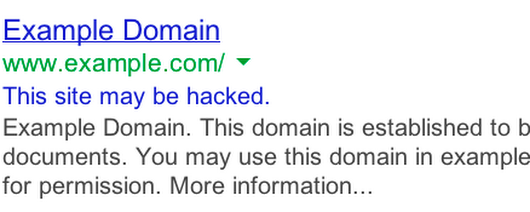
Alerts from Browsers or Security Tools
Modern browsers such as Chrome, Firefox, and Safari, along with security extensions and antivirus tools, automatically block access to flagged websites. Visitors may see a full-page warning like “Deceptive Site Ahead” or “Suspicious Website Detected.” If users start reporting such alerts or screenshots, it’s a strong indication that your domain has been blacklisted by a browser’s Safe Browsing system or by third-party reputation services.
Sudden Drop in Traffic or Engagement
A noticeable decline in website traffic, user sessions, or engagement metrics can also point to a deceptive website flag. Since visitors are warned before entering, many turn back immediately. You can verify this trend using analytics tools, and if impressions remain steady but clicks suddenly fall, your site is likely being filtered or blocked by search engines or browsers.
Types of Deceptive Website Warnings
Different browsers and security engines use slightly different language when flagging unsafe sites, but the meaning is largely the same: your website is suspected of hosting or linking to harmful content. Below is a quick reference table outlining the most common types of deceptive website warnings, where they appear, and what they typically mean:
How to Verify and Diagnose a Deceptive Website Warning for Your Own Website
Before you can fix a deceptive website warning, you need to confirm exactly why and where your site was flagged. The goal is to identify the root cause, whether it’s malware, phishing pages, or hidden redirects.
Use Google Search Console and Safe Browsing Tools
Start by logging into Google Search Console, where Google provides detailed alerts about security issues affecting your website.
Navigate to Security & Manual Actions → Security Issues to see if your domain has been flagged for malware, phishing, or policy violations.
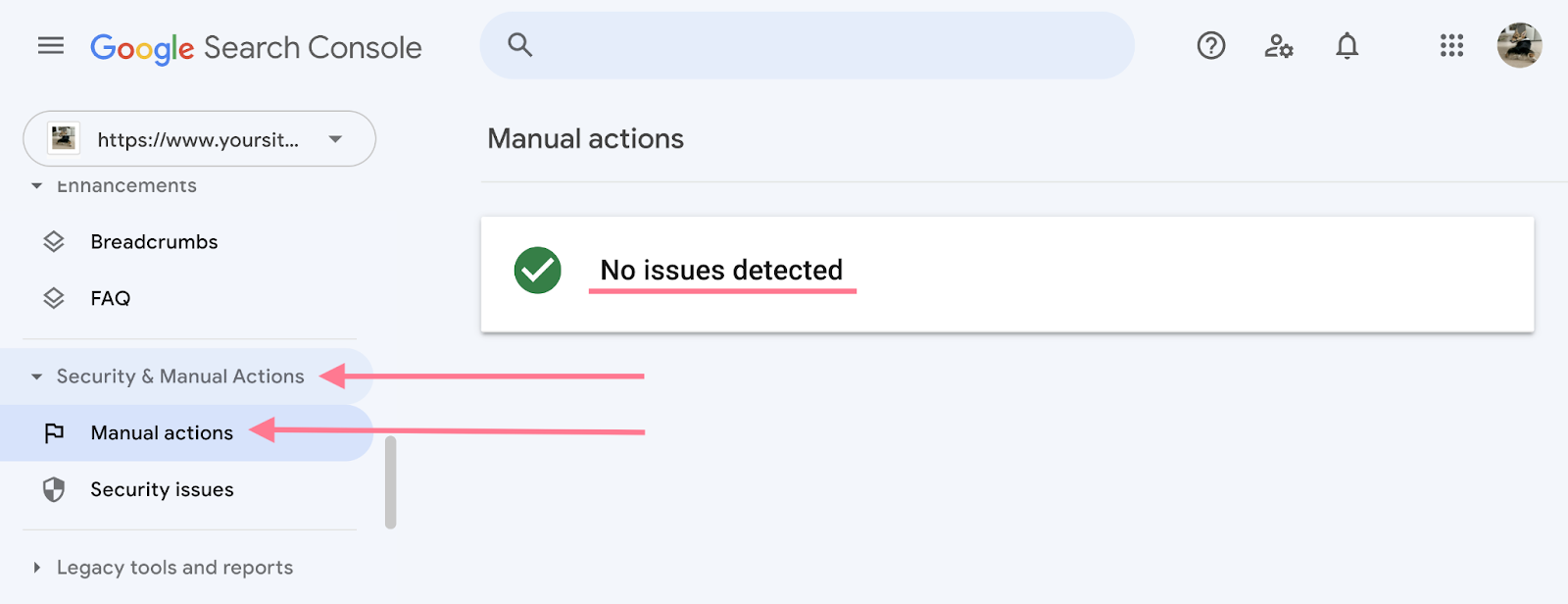
You can also verify the status of your website using Google’s Safe Browsing Site Status Tool (https://transparencyreport.google.com/safe-browsing/search). Simply enter your URL to check if it’s currently marked unsafe. This helps confirm whether the warning is widespread or browser-specific.
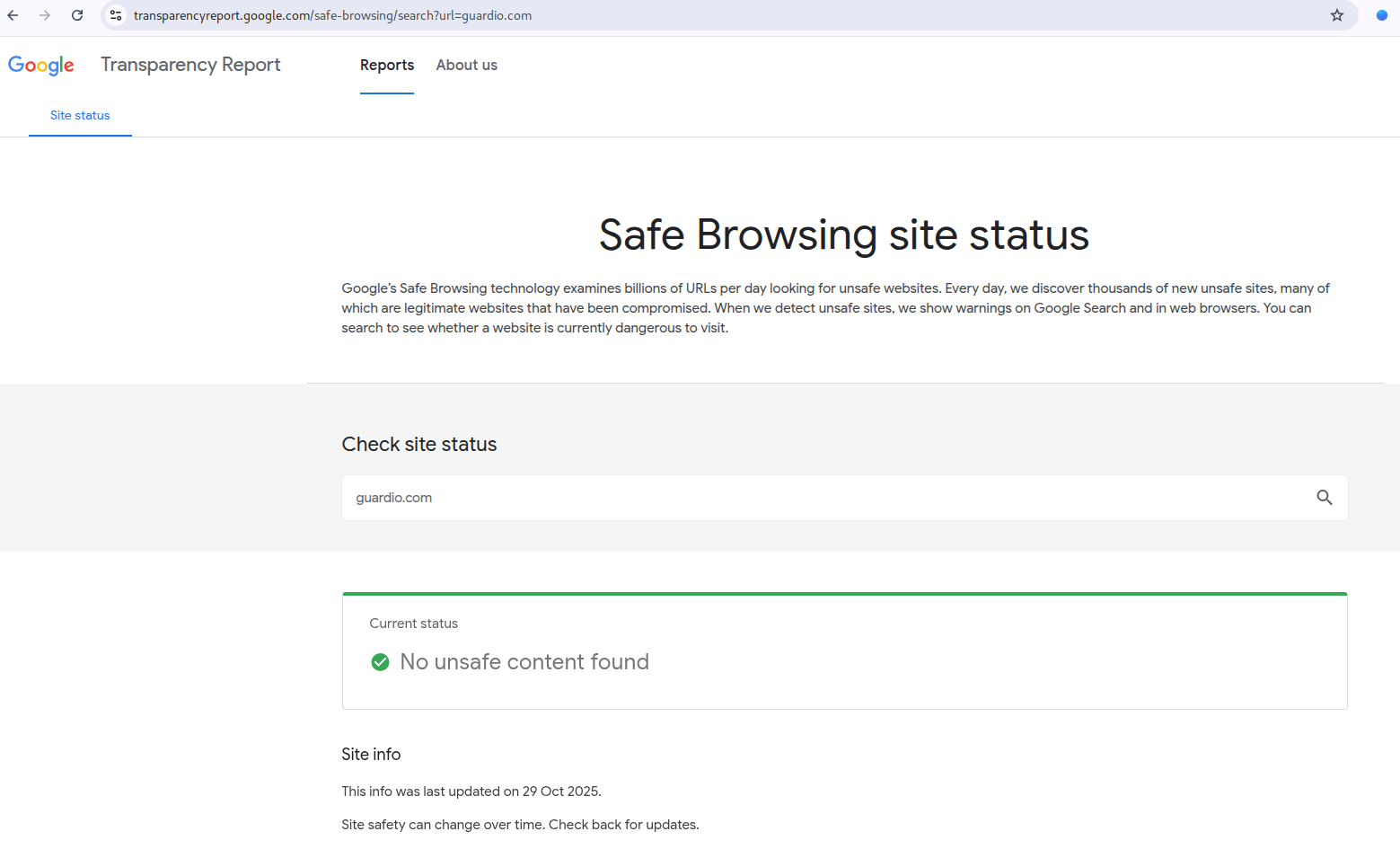
If you use other search engines, check equivalent tools like Bing Webmaster Tools or Yandex Webmaster, since each platform may have its own reporting and recovery process.
Scan Site Logs and Server Files for Anomalies
Your web server logs are a goldmine for spotting intrusions. Look for unusual requests, modified files, or new admin logins you didn’t authorize. Compare recent file timestamps against your last known update or sudden changes to core files (like index.php or .htaccess), which are often signs of tampering.
Perform a full scan of your hosting environment using your provider’s malware scanner or a plugin like Wordfence (for WordPress) or ClamAV (for Linux-based servers). Also, check the /uploads, /tmp, and /includes directories where attackers commonly hide malicious payloads.
{{component-tips}}
How to Fix a Deceptive Website Warning as a Site Owner
If your site shows a deceptive warning, act quickly to clean it and restore trust. Follow these four simple steps:
- Clean Malware and Malicious Scripts: Scan your site with tools like Sucuri or Wordfence to detect and remove infected files or hidden redirects. Check core files such as index.php and .htaccess, and if needed, restore from a clean backup.
- Update Plugins, Themes, and Core Software: Outdated software often causes security issues. Update your CMS, plugins, and themes, and remove any unused or unsupported ones to close known vulnerabilities.
- Fix SSL and HTTPS Configuration: Ensure your SSL certificate is valid, redirect all HTTP to HTTPS, and resolve mixed-content warnings. Use tools like Qualys SSL Labs to confirm everything is secure.
- Backup and Restore Clean Versions: Restore from a verified clean backup if infections persist, change all passwords and API keys, and then request a security review via Google Search Console to lift the warning.
These steps help eliminate the cause, protect your visitors, and restore your site’s safe status faster.
Preventive Measures to Avoid Future Warnings
Once your site is cleaned, the next step is building long-term defenses so it never happens again. Here are some simple, high-impact practices every site owner should follow to stay protected:
How Guardio Protects Users from Deceptive Sites
Guardio provides proactive, cross-device protection that keeps users and teams safe from deceptive websites, fake alerts, and malicious redirects. Guardio continuously monitors real-world website risks and user interactions to detect genuine threats before they cause harm.
- Real-Time Threat Detection: Guardio actively monitors browsing activity and protects from phishing attempts, malicious redirects, and compromised pages before they load.
- Automated Remediation and Reporting: When threats are found, Guardio automatically isolates or removes them and provides clear reports in your dashboard.
- Detects Deceptive and Phishing Websites in Real Time: Guardio identifies and blocks phishing pages, fraudulent redirects, and malicious downloads before they reach users. Its verified alerts ensure that when a user sees a warning, it’s legitimate and not a fake pop-up designed to mislead or scare.
- Cross-Device Protection for Users and Teams: Guardio secures browsing, account logins, and shared links across devices, protecting users and organizations from deceptive or malicious web content that originates from unsafe domains or breached integrations.
Conclusion
A deceptive website warning signals that your site’s security and credibility may be at risk. Whether triggered by malware, unsafe redirects, or outdated software, these alerts can quickly erode visitor trust and traffic.
The key is swift, deliberate action: remove infected files, update vulnerable software, and validate your SSL and redirect settings. Ongoing monitoring and proactive defense help ensure your website remains secure and trustworthy.
In a digital environment where fake security alerts and phishing pop-ups mimic real browser warnings, Guardio ensures users only see legitimate, verified alerts, keeping both individuals and businesses safe from deceptive threats.
{{component-cta-custom}}
FAQs
How can I prevent deceptive redirects if I use affiliate links or third-party ads?
The best defense is tight control over all embedded code and link sources.
- Audit ad and affiliate scripts weekly, especially those that redirect users to other domains.
- Use redirect tracking tools like Redirect Detective or curl -I -L to spot suspicious chains.
- Whitelist only trusted redirect destinations and remove any expired or unaffiliated links.
- Enable Guardio's real-time link scanning, which flags deceptive or hijacked redirects automatically.
To learn how Guardio helps stop dangerous redirects early, visit the browsing protection page.
How do scammers fake deceptive website warnings to trick you?
Fake warnings are often crafted to mimic real browser alerts, preying on panic.
- Look for off-brand design or grammar errors - real browser warnings are clean and consistent.
- Never download “security tools” from a pop-up alert, even if it looks official.
- Right-click the page and inspect the URL to verify if it’s really from Chrome, Safari, or Firefox.
- Use Guardio to block spoofed warnings and notify you when something’s fake.
Here’s how to tell real vs. fake browser warnings.
Can expired SSL certificates really trigger scam alerts?
Expired SSL certificates don’t cause “Deceptive Site Ahead” warnings, but they can break trust signals and make it easier for scammers to impersonate your site. So, always renew certificates on time and ensure visitors see the secure padlock icon.
Can Guardio tell me if my website is secretly redirecting users?
Guardio will block malicious redirects for users who have Guardio installed, protecting them if they follow a harmful link. However, Guardio does not inspect your site’s server files or notify you that your site contains hidden redirects. To find and fix redirects on your domain, you can:
- Check server logs
- Use security plugins or site scanners (e.g., Sucuri, Wordfence)
- Review Google Search Console and redirect-checker tools.
How do I check which websites Guardio blocked for me?
You can view blocked sites from both your desktop dashboard and the mobile app.
- From desktop: Visit the Browsing Page and click the eye icon to reveal full URLs.
- From mobile: Tap "Browsing Protection" → "Blocked Website" to view the full list.
- Unblock sites cautiously via the 3-dot menu if you believe a site is safe (not recommended).
- Use this list to identify hidden threats, even ones you never visited directly.
Learn how Guardio tracks threats in your browsing history right here.